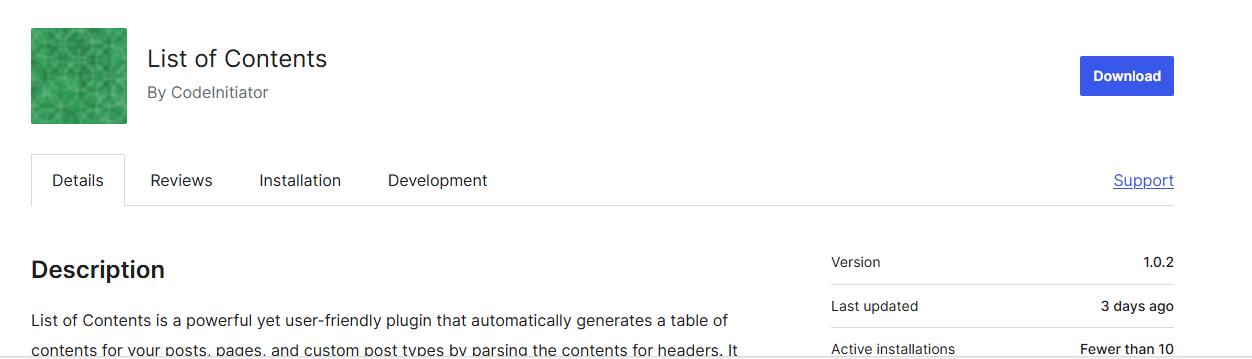Improve Your Website Navigation with the List of Contents Plugin
HubSpot reported that only 27% of visitors read a blog thoroughly, while 73% will skim the content. This means that if your content isn’t easily skimmable, readers might leave your page quickly.
Table of Contents
A List of Contents (TOC) is an underrated feature that can significantly reduce your bounce rate and keep your readers engaged. It provides a quick overview of what to expect from the article and helps readers jump to relevant sections without scrolling through the entire content.
If your insightful content is not holding your visitors’ attention, adding a TOC might help. It allows readers to navigate your content without being overwhelmed by its length.
From an SEO perspective, a TOC can improve your readers’ average session duration, scroll depth, time on the page, and bounce rate. These metrics are crucial for nurturing readers and building brand awareness.
While you can add a TOC manually, it can be time-consuming and requires some technical knowledge, especially when creating clickable links. Without hyperlinks, a TOC is less effective since readers can’t jump to their desired sections with a click.
If you’re a blogger or publisher using WordPress, the List of Contents plugin can help you automatically generate a TOC for your content, enhancing its readability.
Why Use the List of Contents Plugin?
Automatic TOC Generation The List of Contents plugin scans your content for headers and automatically generates a table of contents. This saves you the time and effort of creating a TOC manually.
Pagination Support The plugin works with the <!–nextpage–> tag, allowing for TOCs across paginated content.
Page Builder Compatibility It’s compatible with various page builders like Classic Editor, Gutenberg, Divi, Elementor, WPBakery Page Builder, and Visual Composer, ensuring seamless integration.
Configurable TOC Insertion You can enable TOC generation for pages, posts, and custom post types. The TOC can be auto-inserted into the content where you need it.
Display Options There are multiple settings to configure when and where to insert the TOC, providing flexibility based on your content needs.
Appearance Customization Choose from several built-in themes and customize the border, background, and link colors to match your site’s design.
Counter Bullet Formats Options include none, decimal, numeric, and roman formats, allowing you to choose the style that fits your content best.
Hierarchical Display You can display the TOC in a hierarchical structure or a flat list, depending on your preference.
User Control Optionally allow users to hide the TOC with settings to control its default visibility, enhancing user experience.
Smooth Scrolling Supports smooth scrolling for a better navigation experience.
Selective Enabling Enable or disable the TOC on a per-post basis, giving you control over its presence.
Heading Selection Choose which headings to include in the TOC with per-post configuration options.
Header Exclusion Easily exclude specific headers globally or on a per-post basis.
Widget Support Use a widget to place the TOC in your theme’s sidebar, with options for sticky positioning and section highlighting.
Developer Friendly The plugin offers numerous action hooks and filters, allowing for extensive customization and integration with other tools and plugins. Contributions and improvements to the plugin are welcomed on GitHub.
Advanced Options Show TOC based on dynamic paragraph count, preserve line breaks, use TOC without anchor links, support custom taxonomy descriptions, and add SiteNavigation Schema.





Choosing the Right TOC Plugin
When selecting a TOC plugin, consider the following key elements:
Compatibility with WordPress Theme Ensure the plugin is compatible with your theme to avoid issues like overlapping or misaligned elements. A good plugin should blend seamlessly with your theme’s design, color scheme, and typography.
Customization Capabilities Look for customization options like padding, font size, color, and background. A customizable TOC aligns with your website’s design and provides a cohesive browsing experience.
Works with Other Plugins Ensure the plugin works well with other plugins to avoid functionality issues. If conflicts arise, consider using a native plugin that integrates with your existing toolkit, such as RankMath, Yoast.
No-Code Plugins For those unfamiliar with coding, no-code plugins offer an easy integration process with a user-friendly interface. These plugins often feature drag-and-drop functionality and pre-designed templates for easy customization.
Conclusion
The List of Contents plugin is a powerful tool for improving website navigation and enhancing user experience. With automatic TOC generation, extensive customization options, and compatibility with multiple editors and page builders, it simplifies the process of organizing and presenting your content. Whether you are a blogger, developer, or site administrator, this plugin offers the flexibility and functionality to meet your needs. Install the List of Contents plugin today and make your website more user-friendly and accessible.
Discover more from Info News
Subscribe to get the latest posts sent to your email.